Access your server files
Druid provides multiple ways to upload and edit all the files of your deployment. You can use the very famous FTP or the more modern HTTP-based WebDAV protocol.
Using SFTP
FTP is probably the most famous way to interact with remote files. We are using the secure FTP or SFTP variation, which uses SSH to transfer files encrypted between server and client. It is supported by every major FTP client.
You can find your SFTP IP address and port number in the Druid deployment dashboard:
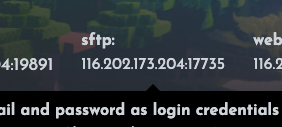
Important: Make sure you select the SFTP-protocol in you FTP client. (Compare to Filezilla example below)
Account Credentials
The username and password for FTP are the same as in the Druid app. This means the username is your email and the password just you normal password
Discord Registration
If you used Discord for registration, you must set a password before you can connect via SFTP.
1. Press your user icon at the bottom left of the website
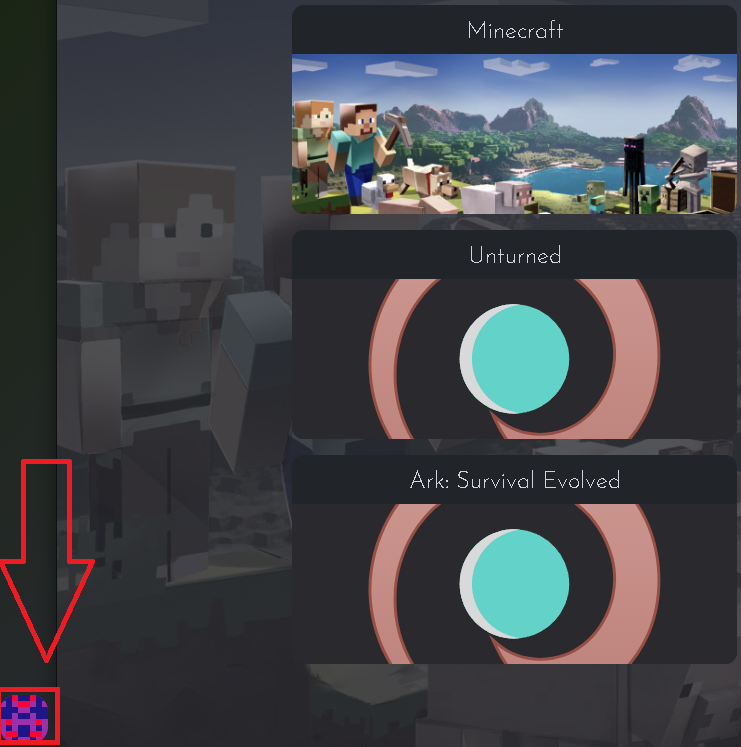
2. Set your Password
Filezilla example
Let's have a quick look at a practical example on how to connect using the Filezilla FTP-client.
1. Open the Site Manager
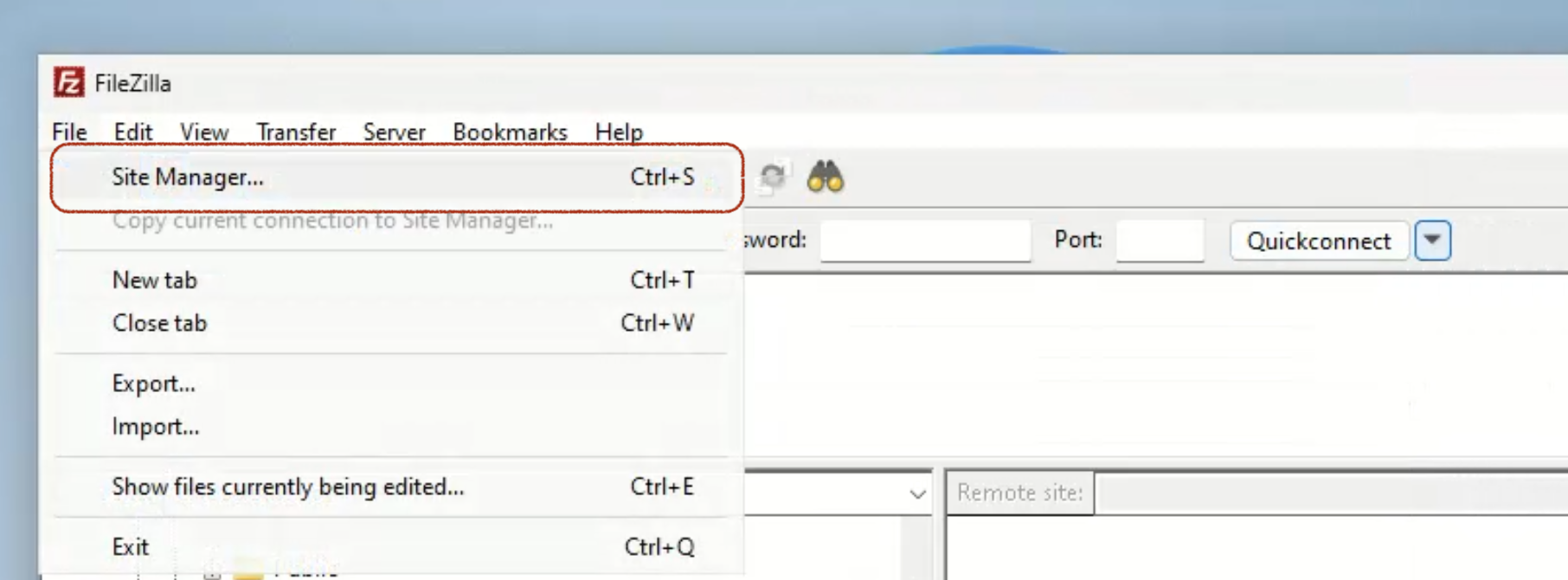
2. Configure connection

Here it is important to set the following fields:
- Protocol: SFTP - SSH File Transfer Protocol
- Host: Host Ip from Druid Dashboard
- Port: Host Port from Druid Dashboard
- Logon Type: Select Normal to also save the password on your machine.
- User: The email address, you used to sign up for Druid.
- Password: The password you also use to log into the Druid App.
3. Connect!
If you get promted about the unknown server identity, you can just press Ok.
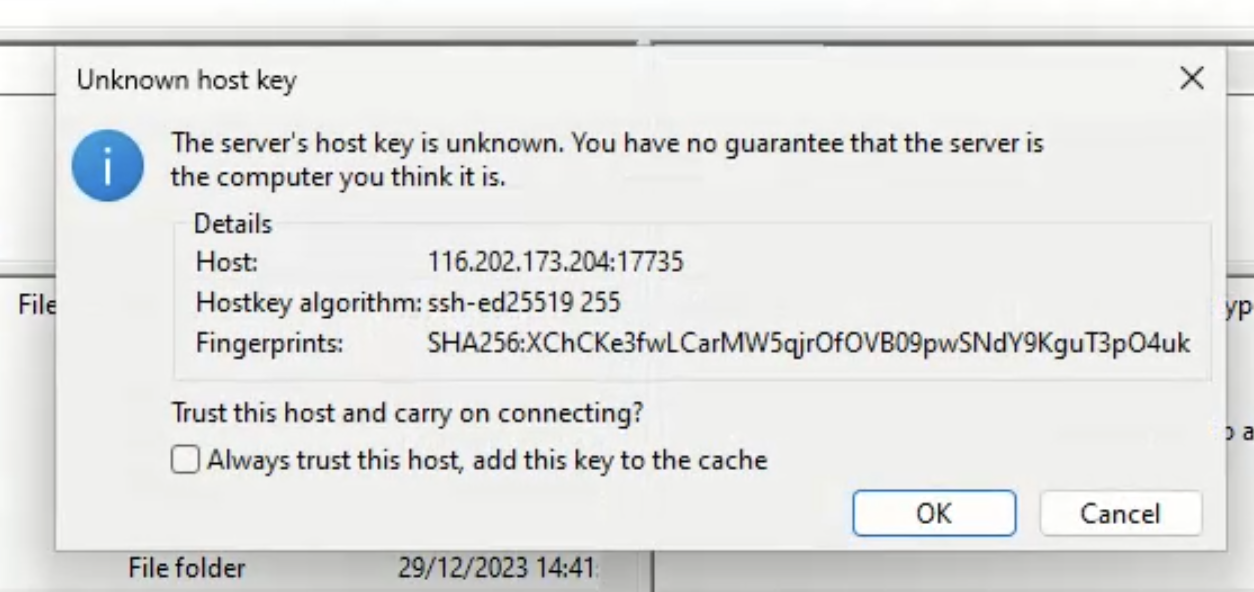
After that you should be connected. If not error will be shown in the Filezilla console. Usually you should find all your files in the deployment-folder.
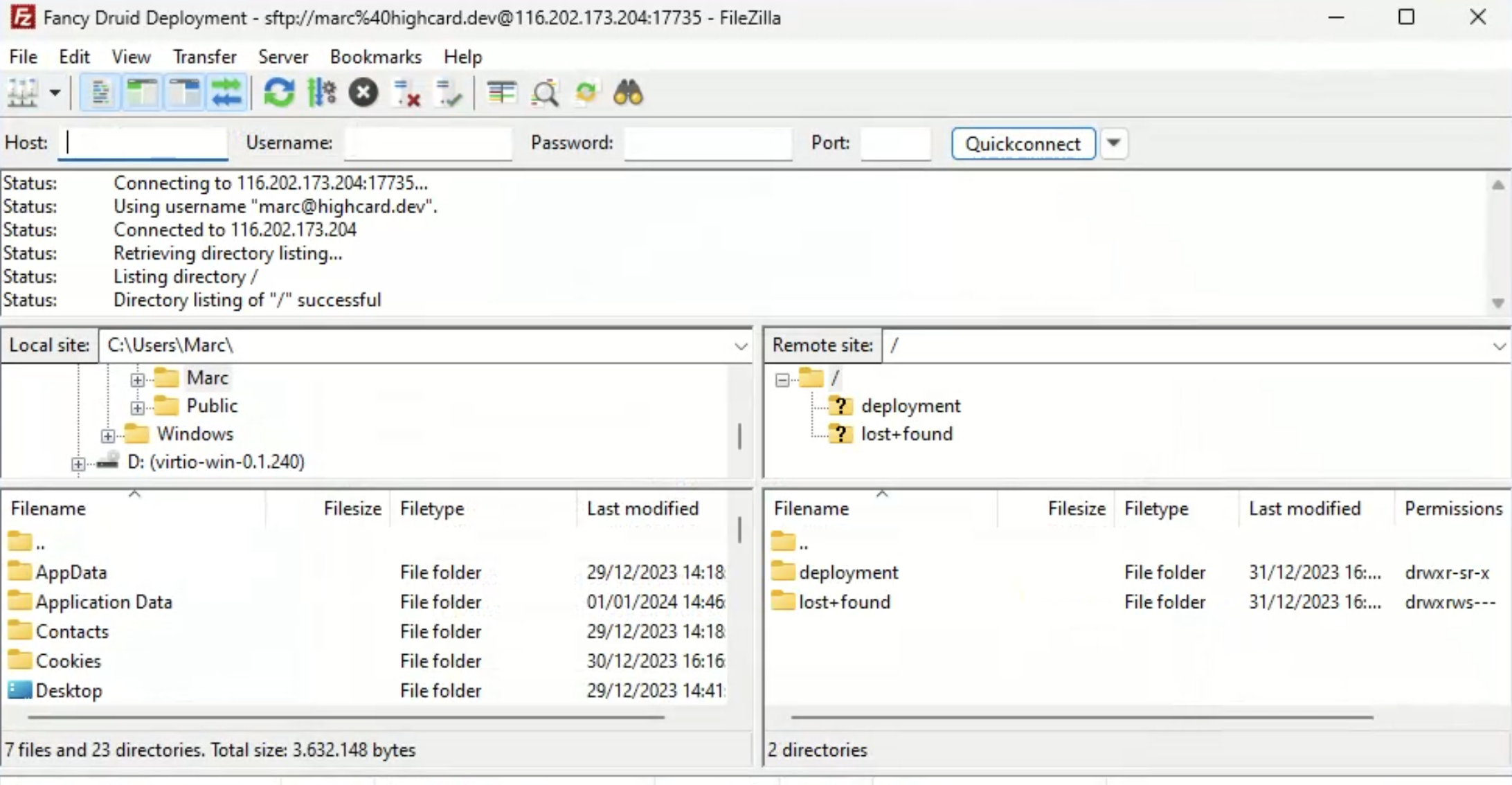
Supported FTP-clients for every OS
-
Filezilla - Very famous FTP client
- OS: Windows, Linux, MacOS
-
WinSCP - Also widely use, but windows only
- OS: Windows
-
- OS: Windows, MacOS
You can also find a very comprehensive list on Wikipedia
Using WebDAV
Using WebDAV is similar to using FTP, the username and password authentication is the same.
If you are considering WebDAV, you are probably more experienced and have a special need for using it.
Generally you can follow the FTP-guide, just make sure you use a client that supports the WebDAV protocol.